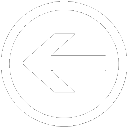 |
| Don't install this codec pack unless you know how to customize the installation correctly. People have reported adware and malware after install it using default options. Stay away from this codec pack. We leave this page here to get more kibase.com users to be aware of this issue. |
|
After you download a Youtube video from our Youtube Downloader, the video might be in flv (flash video) or mp4 (MPEG-4) format and you may need to install the Media Player Codec Pack to play them with Windows Media Player. Below are the steps for how to install the Media Player Codec Pack.
|
Step 1 - Download the Media Player Codec Pack. You can find it from http://download.cnet.com/Media-Player-Codec-Pack/3000-13632_4-10749065.html or from http://www.mediaplayercodecpack.com/.
|

|
Step 2 - After the setup application is downloaded, run it to install the Media Player Codec Pack. You can choose "Easy Installation" if you don't need to customize the codec pack.
|

|
Step 3 - The installer will ask if you want to use a toolbar from Ask.com or make the website as your home page. If you don't want these changes, please uncheck them from the installer.
|

|
Step 4 - Follow the steps of the installer, you will get the Media Player Codec Pack set up on your machine. Restart your PC if its' required.
|
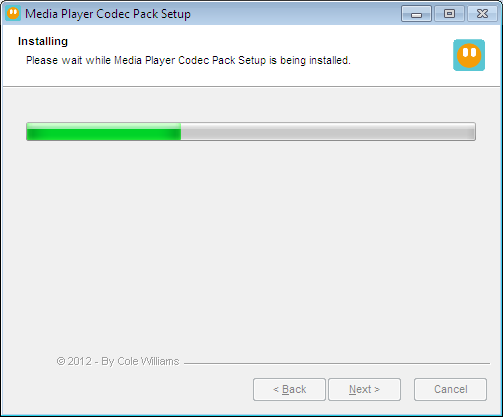

|
|
Now, you will be able to play any video downloaded using our Youtube Downloader.
|