| We have a web page based YouTube downloader. Due to the limitations of web technology, it is lack of some functions, such as to download a video from URL or to show video recommendations. Thus we've created the YouTube Video Downloader Windows Client, which needs to be set up locally on your Windows machine but it is also more powerful. For a complete comparasion between these two downloaders, you can find it here.
On this page, you'll find out: |
||
By the way, all our tools are safe and clean. They are organically grown by us, from our family to your family. You can just check the facts:
Please give them a try and let us know if you like them or not. |
||
Steps to Install the Windows Downloader Client1. Download the installer from http://lab.kibase.com/kibase-tubedownloader-setup.zip, save and unzip it to a local folder.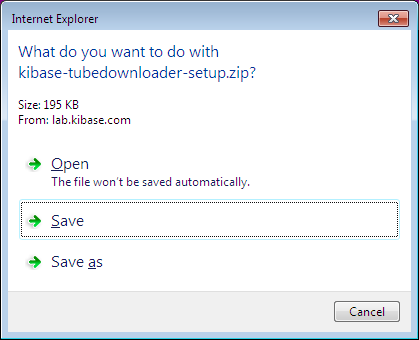
2. Double click the downloaded setup program to start the installation. Windows might show a security warning dialog similiar to the one below depending on your system settings. If it does, please make sure your copy of the setup file for KIBase YouTube downloader Windows Client is published by Coinc LLC, which is our entity name for the digital certificate. If you click on the link, you will see our name there and Windows will verify the signature is OK. If you don't see these information. Please stop the installation and let us know this issue from the Contact Us page. 3. Click "Run" after you see the publisher is shown as Coinc LLC, and click "Install" button on the next dialog. Once again, please verify the Publisher is shown as Coinc LLC. 4. The TubeDownloader will be installed automatically Windows will launch TubeDownloader automatically and you will see its main windows as below. It will be added to Windows Start menu too, where you can launch it for the future. |
||
How to Feed your Windows ClientTo share our limited server bandwidth with all our users, the Windows Client can download only one video at the same time. However, if you can donate an ePizza to feed your KIBase YouTube Downloader Windows Client, you will be able to download multiple videos in parallel with your Windows Client.A KIBase ePizza code will keep your Windows client fed for a whole year. There are two ways to get a KIBase ePizza code:
You donation will help us to afford more bandwidth on our server and help us to serve all our users even better. We appreciate a huge lot for your support! 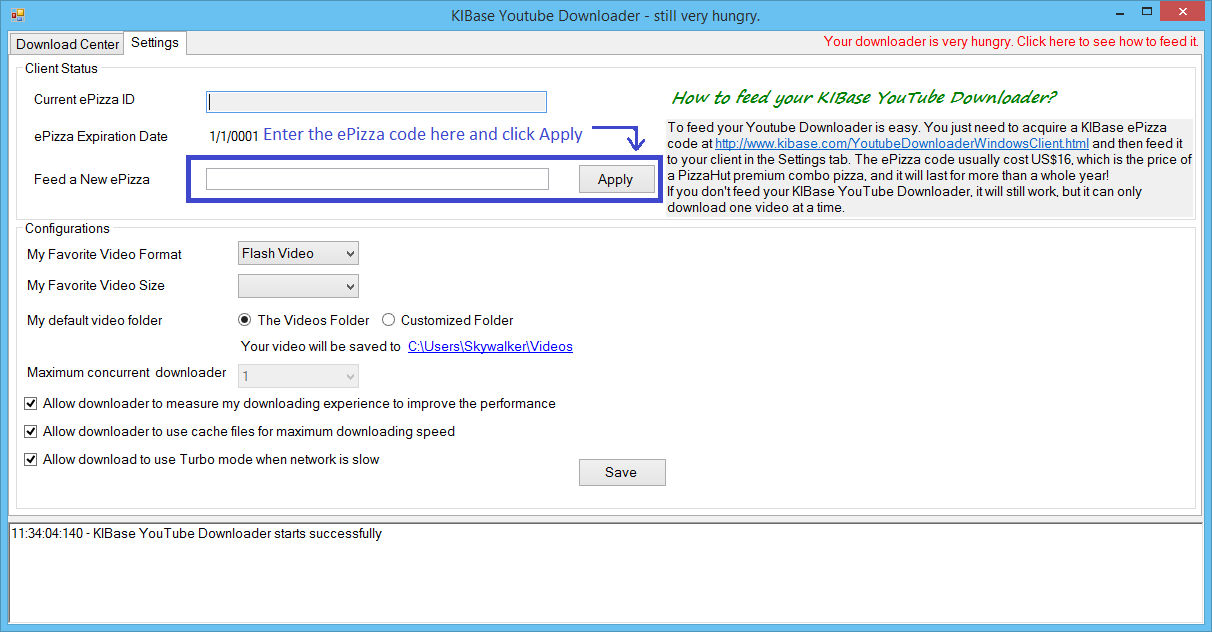
|
||
How to Uninstall your Windows ClientKIBase YouTube downloader Windows Client can be uninstalled using the "Uninstall a Program" wizard from Windows Control Panel. 1. Go to Windows Control Panel and open the "Uninstall a Program" wizard. 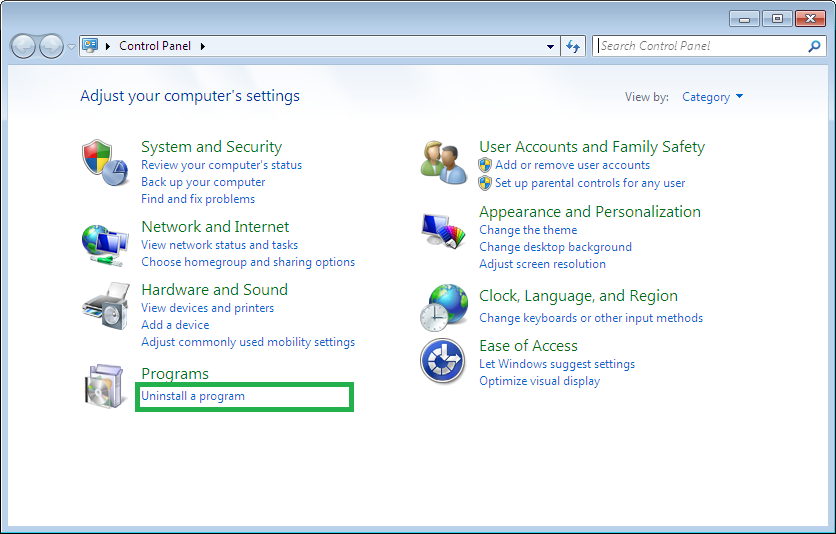
2. Select the TubeDownloader.exe from the program list and click on "Uninstall/Change" button. 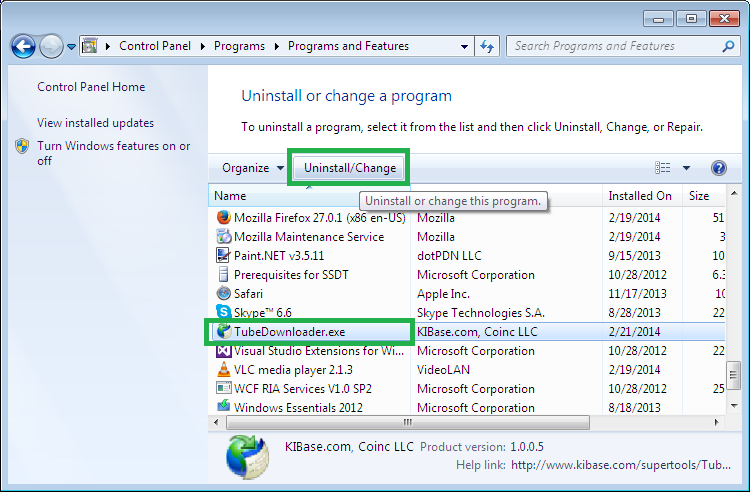
3. Select the "Remove the application from this computer" option and click "OK" button. Then you will be able to get your Windows Client removed from your computer. 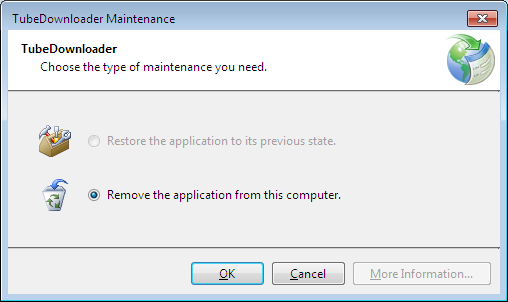
|
||
| Thank you again for using our website. And if you have any question about using our tools, please feel free to let us know from our Contact Us page. | ||